Process to be followed in Zoho Sprints
Login to Zoho Sprints using this link- https://sprints.zoho.in/team/axonators#projects
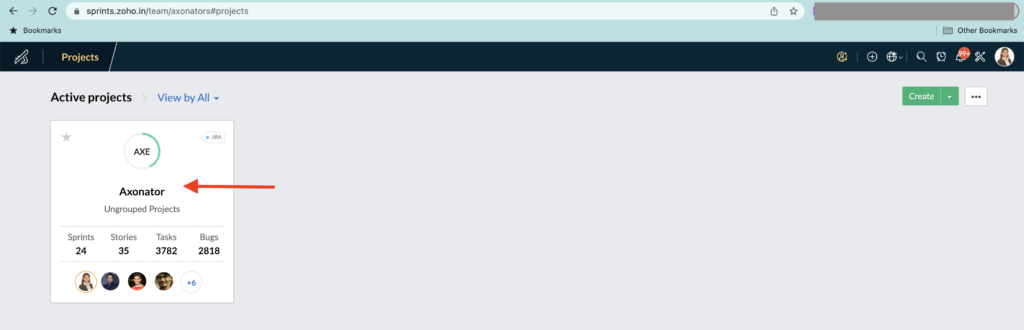
Enter your own login credentials and visit the current Sprint under the “Boards” section.
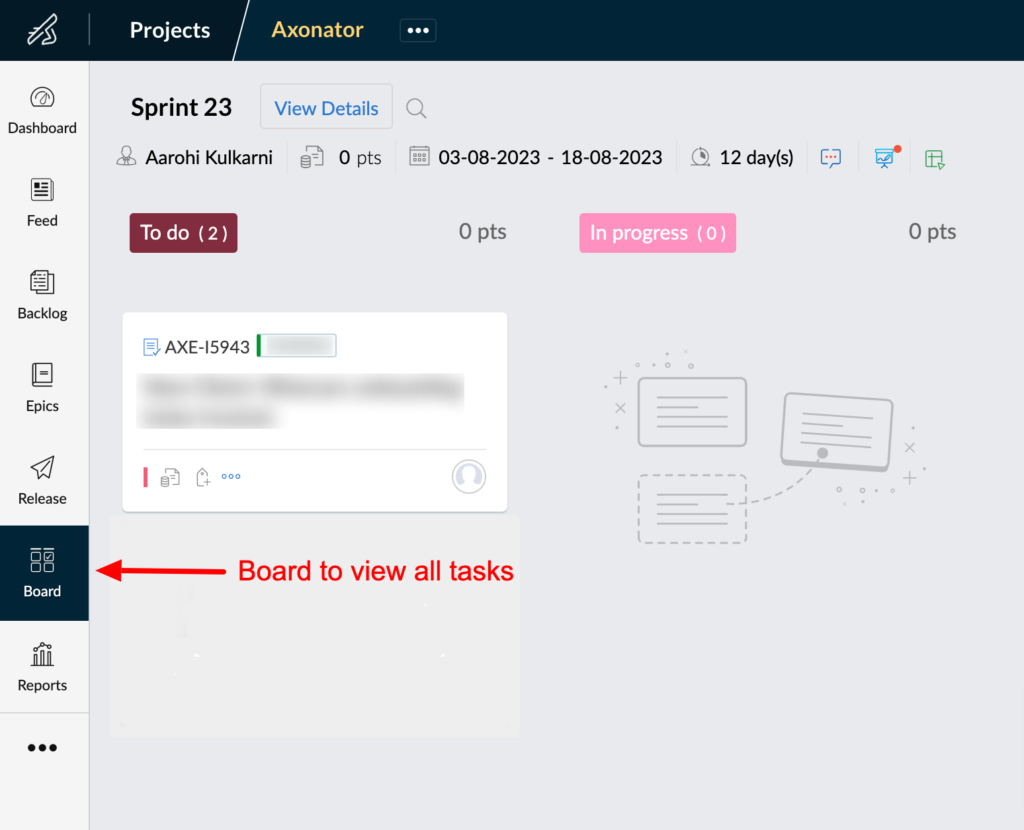
Check if any task or bug is assigned to you DAILY.
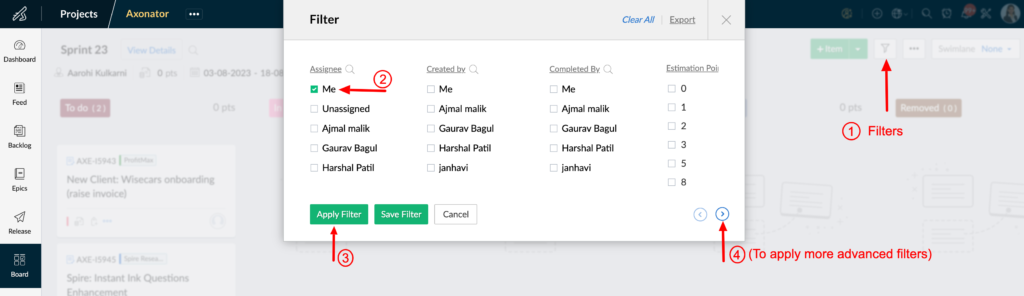
Change the status (To Do/In Progress/Input Required/Blocked/In QA/QA Passed/QA Failed/Staged/Done) of the ticket when you are working on that ticket.
Task Statuses
- Open: New task
- To Do: When a task is ready to be taken up for action
- In Progress: When the task is in progress by the assigned person
- Input Required: When a task is stuck because of an input required by someone other than the task assignee. Make sure you add a comment mentioning the person in it and assign the task to that person from whom you need the inputs before proceeding further with the task.
- Blocked: When a task is temporarily blocked for some reason. Make sure you add the reason in the comments of the task.
- Removed: When a task is not needed to be done anymore. Never delete any task, only mark as “Removed”.
- In QA: When a task is submitted for review/approval to someone for QA (testing). Assign the task to the reviewer/approver.
- Done: When the task is completely finished, and no further action needed on it.
“Responsible Person” of a ticket should be the one who is responsible for getting the task done from the “Assignee“, and tracking the progress of the ticket. Responsible person should be someone from the department that the task falls into.
E.g if there is a task related to pre-sales, assigned to a tech team person, the responsible person should be from the sales team, while the assignee should be the tech team person.
“Epic” is the Axonator project that a task belongs to. Always select an Epic whenever adding a new task in the tool.
It allows tracking the individual project progress and time tracking for project management.
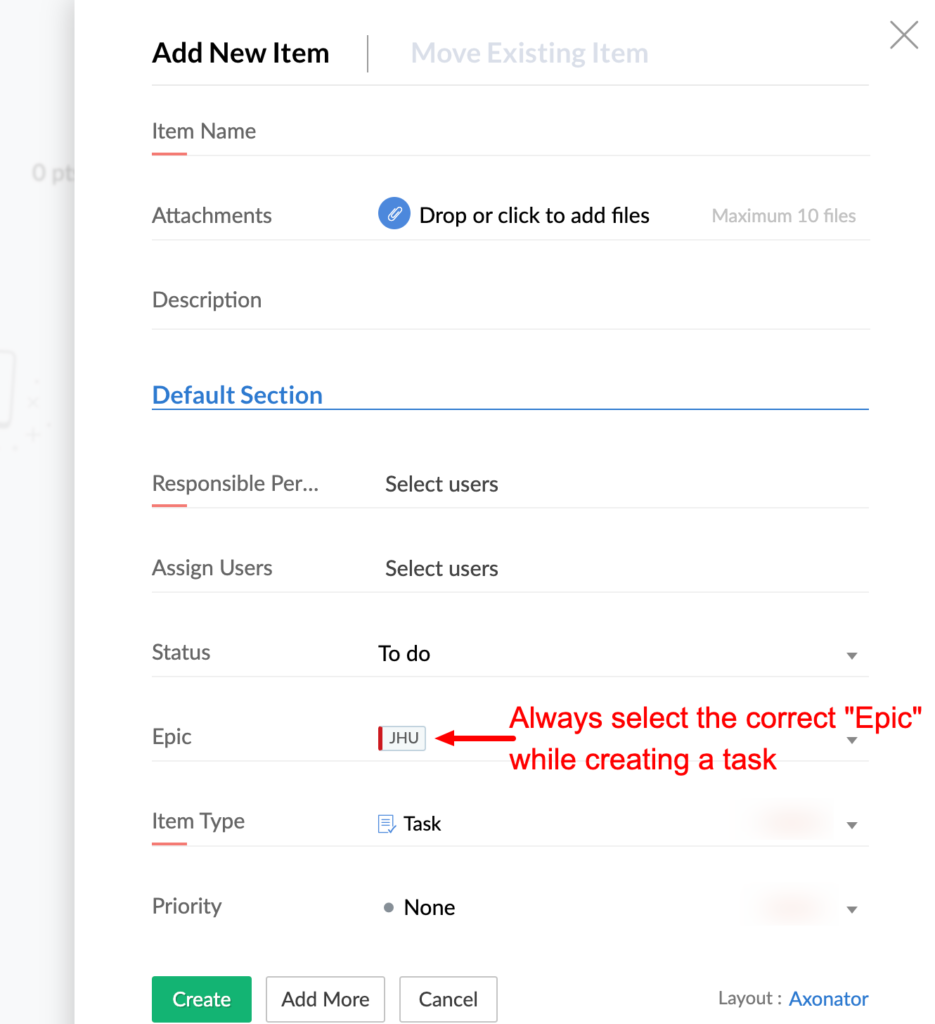
Add the start and end date in the ticket without fail.
Testers should mark the ticket as done once all the functionality is implemented and deployed on the production environment.
Log the time in the same ticket on which you have worked on, once you are done working on it DAILY.
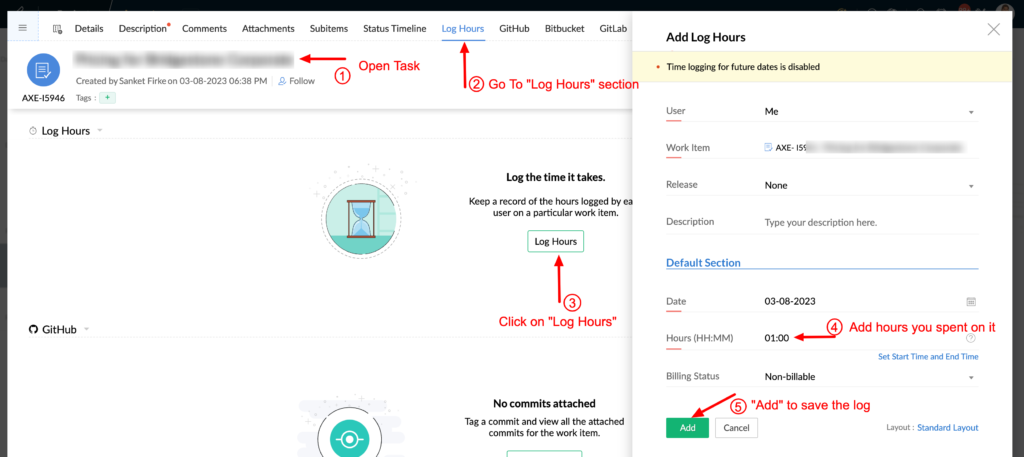
Please refer to the attached video to see the working of the Zoho sprints tool.
https://drive.google.com/file/d/1_nwmFSk24TqLxYsG7h1f_UsXzG93HVB7/view?usp=sharing



0 Comments