What is Jmeter and How to use it?
The Apache JMeter™ application is open-source software, a 100% pure Java application designed to load test functional behavior and measure performance. It was originally designed for testing Web Applications but has since expanded to other test functions.
It can be used to simulate a heavy load on a server, group of servers, network, or object to test its strength or to analyze overall performance under different load types.
How do I do it?
- Add Thread Group to the Test Plan
Right-click on Test Plan -> Add -> Threads(Users) -> Thread Group
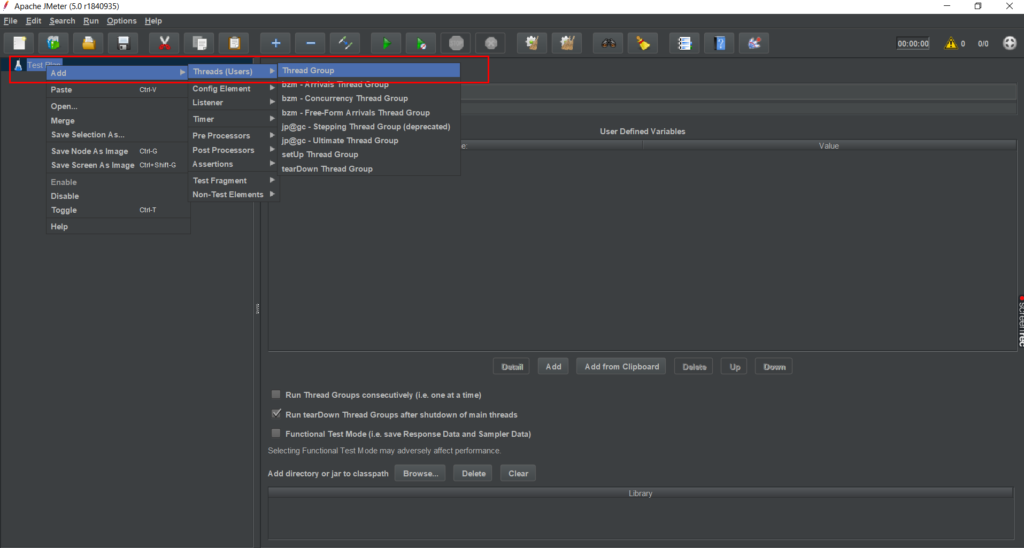
Mention the below details in Thread Groups-
1. Number of Threads(Users) – 1 (Mention how many requests you want to send at a time)
2. Ramp-Up Period (in seconds) – 1 (Mention the time in which you want to run the above-mentioned requests)
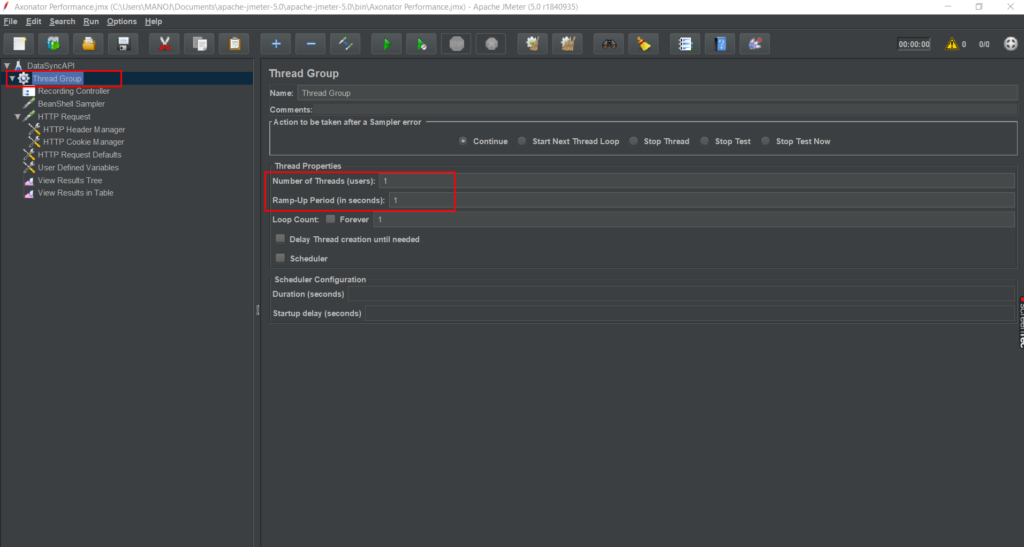
2. Add HTTP Request
Right-click on Thread Group -> Add -> Sampler -> HTTP Request
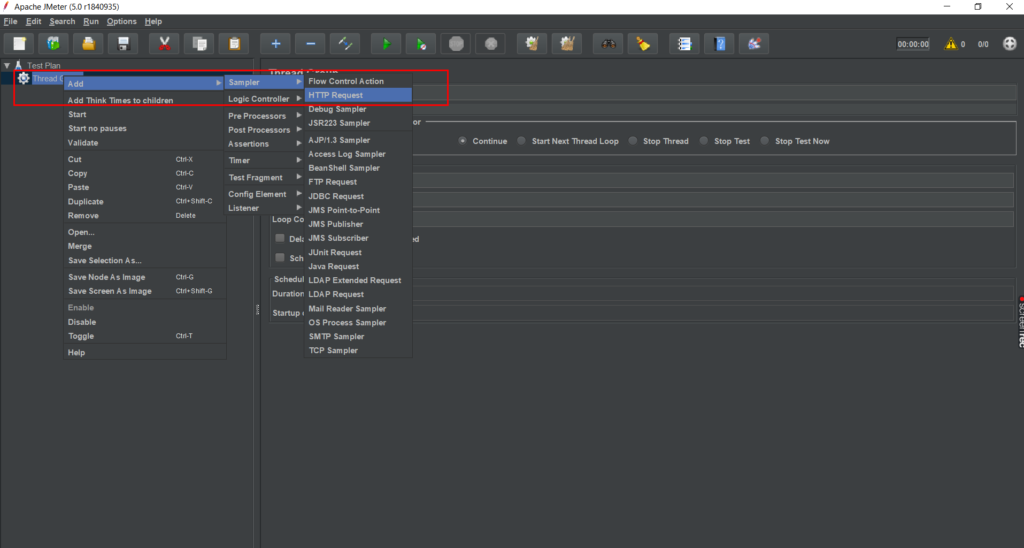
Mention the below details in HTTP Request-
1. Protocol – https (Add protocol in this section)
2. Server Name or IP – qa.axonator.com (Mention the URL on which you are going to load test)
3. Method – POST (Mention HTTP method for the request)
4. Path – /api/v2/syncdata/ (Mention API which you need to load test – get it from developer)
5. Parameters – Add parameters that are needed for this API and save them.
Example –
1. ma and md for syncdata
2. mf for forms
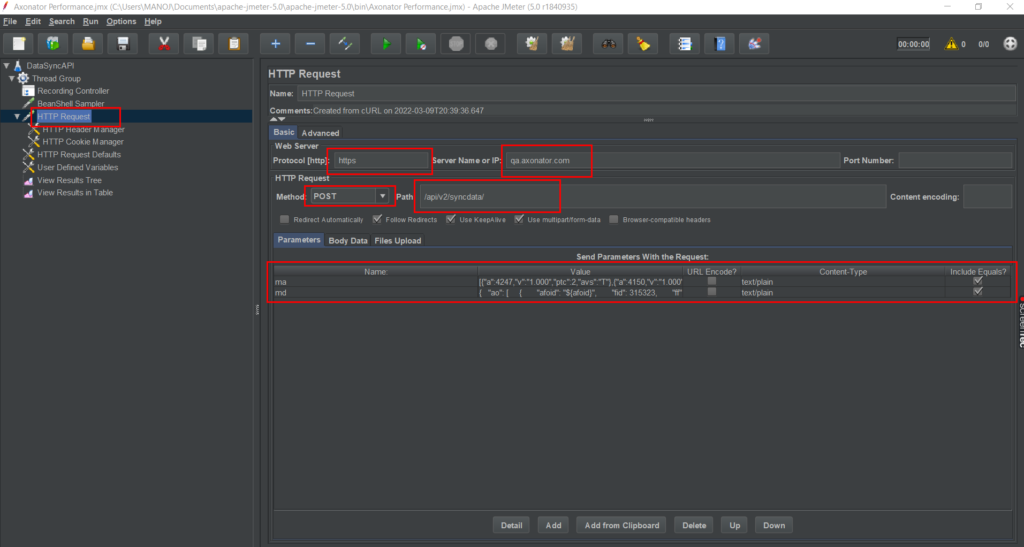
3. Add HTTP Header Manager
Right-click on HTTP Request -> Add -> Config Element -> HTTP Header Manager
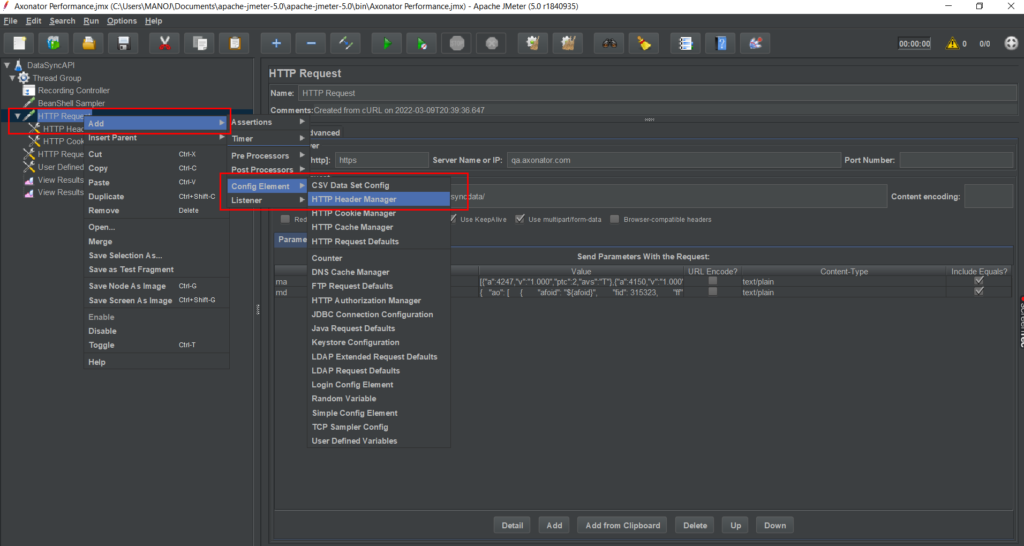
Add below details in Header Manager-
1. Referer – https://qa.axonator.com (Mention the URL on which you are doing the load testing)
2. X-CSRFToken – 5cGrbCGHjsW5959AEWAFr6amRYQCAIWd (Mention the CSRF token, you will get it from postman from the Login API)
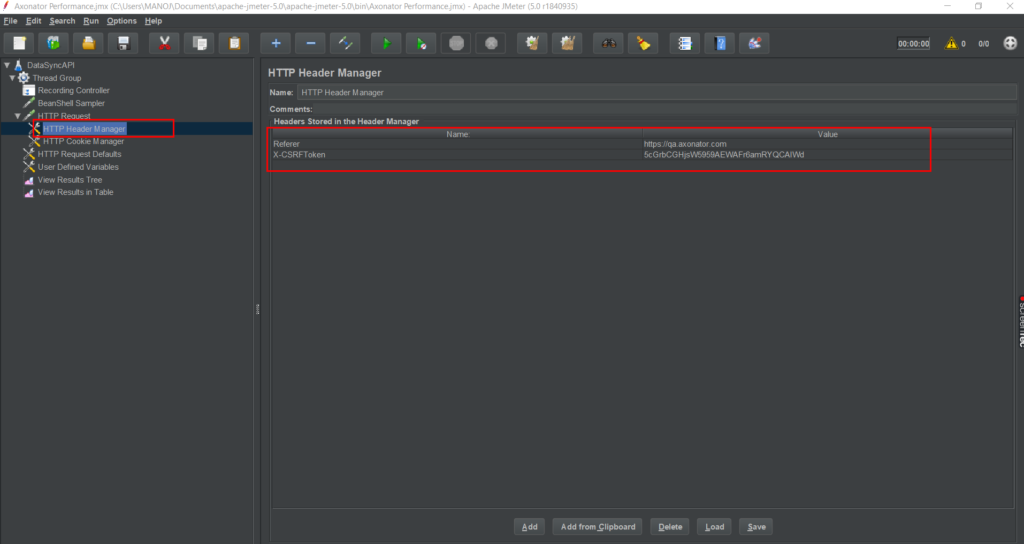
4. Add HTTP Cookie Manager
Right-click on HTTP Request -> Add -> Config Element -> HTTP Cookie Manager
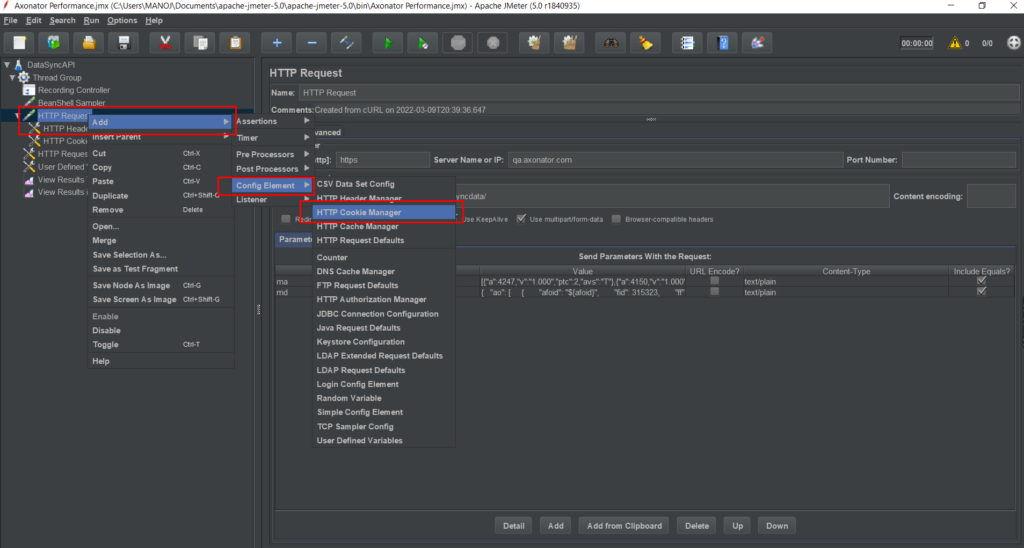
Add below details in Cookie Manager-
1. csrftoken – 5cGrbCGHjsW5959AEWAFr6amRYQCAIWd (Mention the CSRF token, you will get it from postman from the Login API)
2. sessionid – j2bbrk48d8ow3xsaxqq1ozu4f7hs6c3m (Mention the session id, you will get it from postman from the Login API)
Also, mention the Domain as the URL of the environment on which you are doing the load testing.
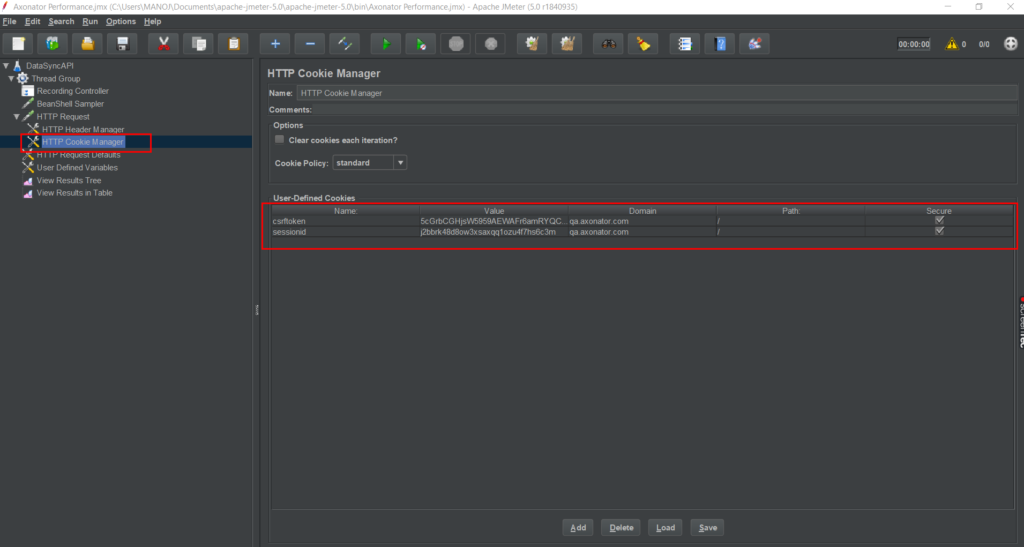
5. Add Listeners to the Thread Group to view the result of the requests.
Right-click on Thread Group -> Add -> Listener -> View Results Tree
You can add multiple listeners to view the results in different formats.
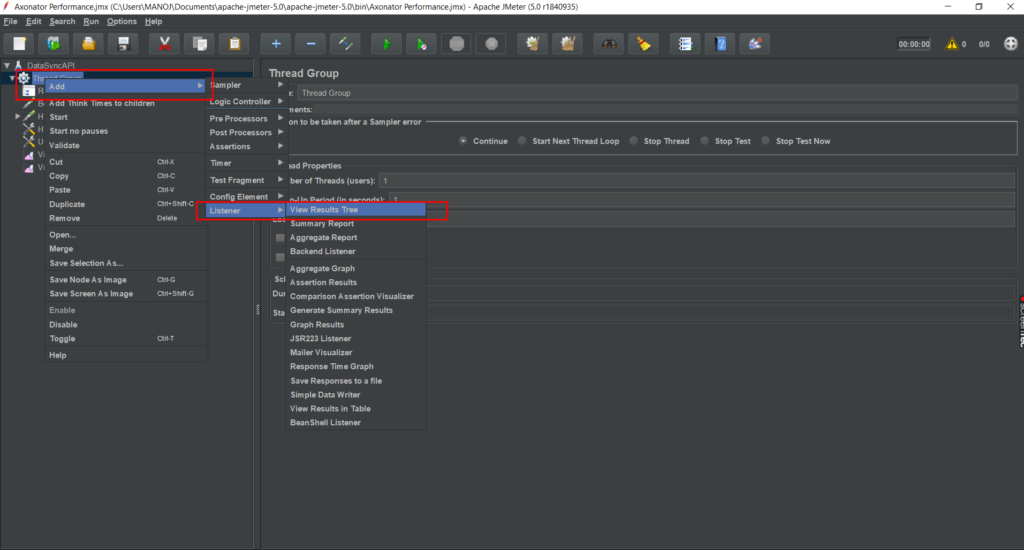
Click on a particular listener to see the results on the right side. You can check the result, request, and response data here.
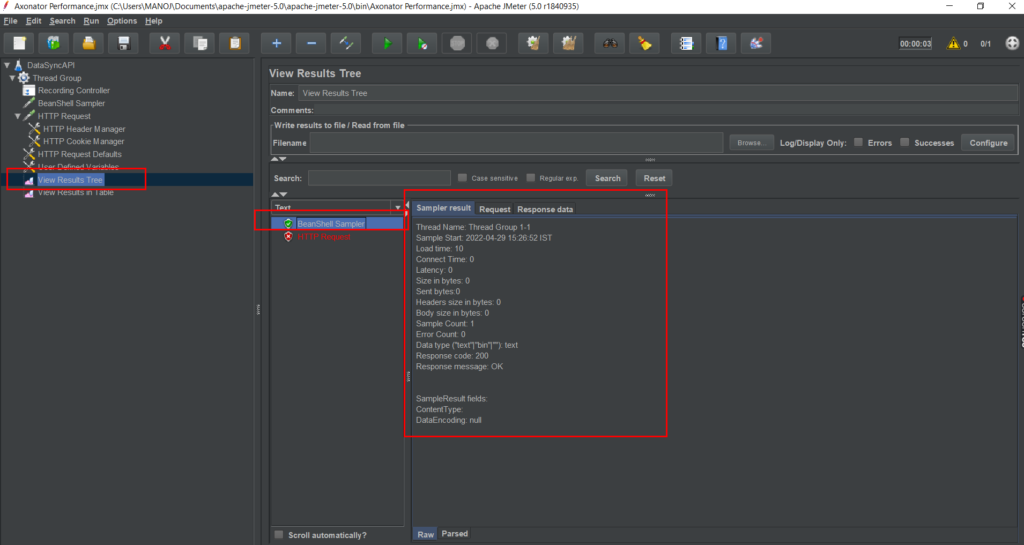



0 Comments