Space Management POC
Please find the below steps for Space Management :
- Click on the “Desk Booking App” to start booking the seats.
2. Click on the “Book Seat” form to book the seat.
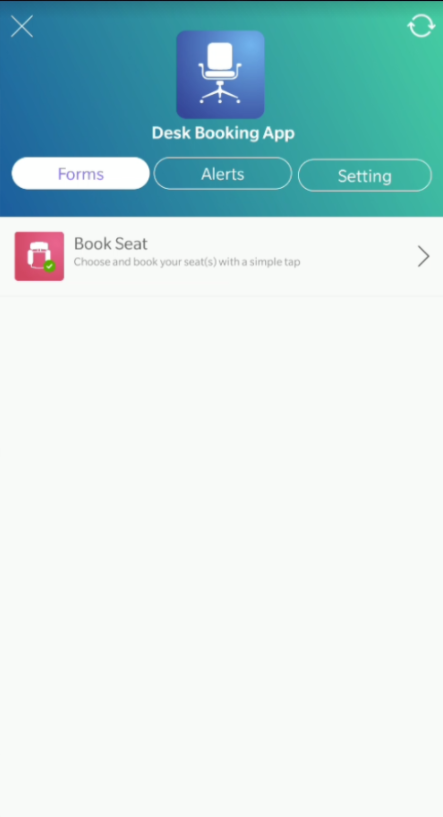
3. Enter your name in the first field and click on the “Select seats” field to book a seat and to show the floor map interactive image in the android app.
4. The image will show color-coded seats for Available/Unavailable/Selected status.
5. Clicking on an available seat will mark it as unavailable after the submission of the record.
6. Once you submit the record, the availability of the seat will be updated on the map.
7. Reopening the map image will show the updated availability of the seats.
8. The seat list will be filterable by status, on the data page on the web app.
9. The seat list can be downloaded in excel.
Note: Download all the seats from the “Make App Available Offline” link on the Settings screen inside the Desk Booking App to get the current status of the seats on the device.
Please download the build for this feature from the below link-
https://drive.google.com/file/d/1Wezn2QXP_l_JgTBWfM9udbIVu5v3S8F-/view?usp=sharing



0 Comments