HOW TO GENERATE APP QR CODE
Asset form QR code format:
{“aid”:3410, “fid”: 89327 ,”type”:”DA”, “data”:{“Date”:””}}
Action form QR code format:
{“aid”:4122, “fid”:160179,”type”:”DA”, “afoid”:”07f513a7b7f641f9a1a660b748144ab4″, “data”:{“Restroom_Name_2”: “[\”Restroom 1\”]”}}
Action form with selection of reference from reference choice list:
{“aid”:4122, “fid”:160179,”type”:”DA”, “afoid”:”2f6bf65a2ee24d52b63d7f34901773e7″, “data”:{“Restroom_Name_2”: “[{\”fot\”:\”Restroom 1\”,\”fost\”:\”\”,\”foid\”:\”f0231ec8b22c4a0eb65f0d634a2edc13\”,\”pic\”:\”\”,\”loc\”:{\”latitude\”:0,\”longitude\”:0}}]”}}
Where,
aid – is the app id, which is visible in the app details page url
fid – is the form id which is to be opened on QR scan
data – is a dictionary of the identifier values to be auto filled in that form
All the keys in “data” are the identifiers in the form and values are the values to be auto populated.
QR Generator Page
https://app.axonator.com/generateQRs
Steps:
- Upload QR list spreadsheet (.xlsx)
- Select size
- Small – 250*250
- Medium – 800*800
- Large – 1200*1200
- Email ID – Enter your email ID to receive the generated QR codes link
- Click ‘Generate codes’
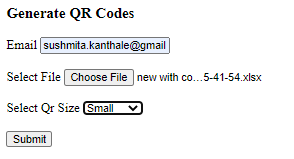
Result: A link will be emailed consisting of the PNG files for each QR code row in the sheet.
Please use the following Excel format:
| aid | fid | type | afoid | data | name |
| 4122 | 160179 | DA | 2f6bf65a2ee24d52b63d7f34901773e7 | {“Restroom_Name_2”: “[{\”fot\”:\”Restroom 1\”,\”fost\”:\”\”,\”foid\”:\”f0231ec8b22c4a0eb65f0d634a2edc13\”,\”pic\”:\”\”,\”loc\”:{\”latitude\”:0,\”longitude\”:0}}]”} | QR-Code |



0 Comments